Resetting the Server Password
Resetting a user password as the administrator
You are signed in to the CODESYS Automation Server.
In the header on the right side next to you user name, click the
 symbol.
symbol.The following selection opens:
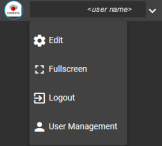
Click the User Management command.
To create a ticket to reset a password, click the
 symbol of the chosen user.
symbol of the chosen user.The message Ticket created is displayed.
In the header, click CODESYS Automation Server to return to the start screen.
Click .
The All Tickets view opens. Active is selected as the ticket filter.
The Password Reset Ticket as created in Step 3 is displayed as well.
Click the print
 icon.
icon.The ticket is displayed.
Click the
Ticket URLor print the ticket to scan in the QR code.The Password Reset Ticket, Step 1 of 2 dialog opens.
In the Password field, specify the new password.
The Step 2 of 2 dialog opens and confirms that the password has been changed.
In the header, click the
 button and then click the Sign In command.
button and then click the Sign In command.Now you can sign in to your Automation Server with the new password.
Setting a new password for yourself as a user
You are signed in to your CODESYS Automation Server.
In the header next to your user name, click the
 symbol and then click the Edit command.
symbol and then click the Edit command.The User Update and Change Password views open.
In the Change Password view, in Old password, specify your previous password.
In New Password and Repeat new password, specify your new password.
Finally, click the Change Password button.
The new password is saved.
Resetting the administrator password from the CODESYS Store International
Requirements
You have signed in to your user account in the CODESYS Store International.
In Account, click the Automation Server command.
Your servers are displayed.
Click Details at the desired server.
In the detail view, scroll down to the Management section.
In Administrator Account, click Reset.
In the Reset Password dialog, specify the user name of the administrator and click Reset.
You receive an email for resetting the password.
In the email, click the Reset Password link.
The ticket for resetting the password is displayed.
Specify your new password and repeat.
Click Send.
The message opens that the password has been changed.
Now you can sign in to the server with the new administrator password.
For more information, see the following: Update User, Multi Factor Authentication, Change Password, Notifications